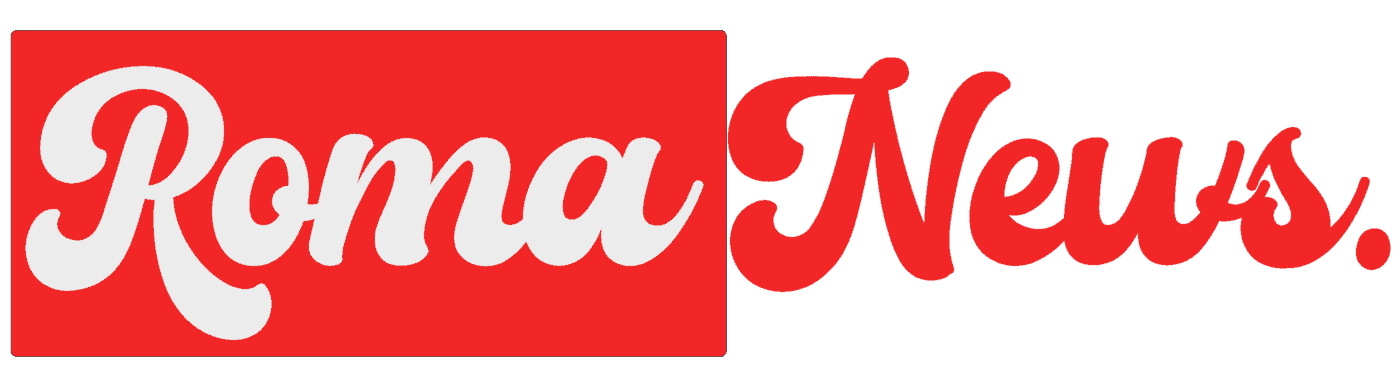Instagram offers a variety of features to connect with friends and followers. Among these features is the ability to create group chats, allowing you to engage in conversations with multiple people simultaneously. This guide will provide you with a step-by-step walkthrough on how to create a group chat on Instagram, using both the mobile app and the web version.
Creating a Group Chat on Instagram Mobile App
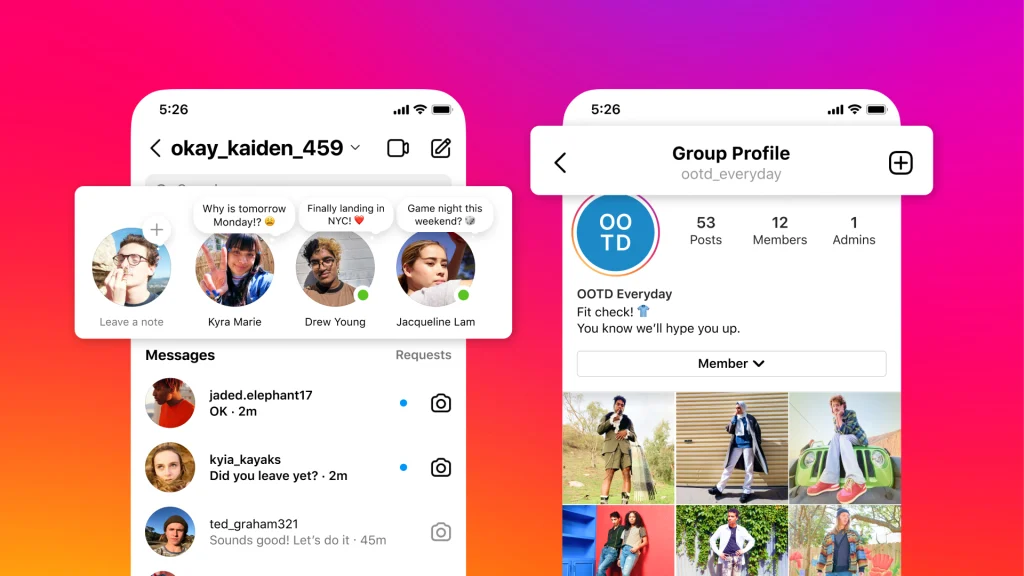
- Open the Instagram app: Begin by launching the Instagram app on your mobile device. Ensure you are logged in to your Instagram account.
- Access Direct Messages: Locate the Direct Messages icon, which resembles a paper airplane, in the top right corner of your screen. Tap on this icon to enter the Direct Messages section.
- Initiate a New Message: Tap the “+” icon in the top right corner of the Direct Messages screen. This will open a new message window.
- Select Group Chat Option: At the top of the new message window, you will see a section labeled “Create group.” Tap on this option to start creating your group chat.
- Add Participants: A list of suggested contacts will appear. You can tap on the circles next to the names of the individuals you want to include in the group chat. Alternatively, you can search for specific usernames using the search bar at the top.
- Next Step: Once you have selected all the desired participants, tap on the “Next” button at the bottom of the screen.
- Customize Group Chat: You can now add a name for your group chat by tapping on the “Name your group” field and entering a suitable name. Additionally, you can send an initial message to the group by typing into the message box below the group name.
- Create Group Chat: Finally, tap on the “Create” button to finalize the creation of your group chat. The group chat will be established, and you can begin communicating with the selected participants.
Creating a Group Chat on Instagram Web

- Access Instagram Web: Open your web browser and navigate to the Instagram website. Sign in to your Instagram account if not already logged in.
- Direct Messages Icon: Locate the Direct Messages icon, resembling a paper airplane, in the top right corner of the screen. Click on this icon to access your Direct Messages.
- New Message Option: Click on the “New Message” button in the top right corner of the Direct Messages section.
- Select Group Chat Option: In the “To” field, click on the “+” sign and choose the “Create group” option.
- Add Participants: Start typing the names of the individuals you want to add to the group chat. Suggestions will appear, and you can click on the desired names to select them.
- Next Step: Once you have selected all the participants, click on the “Next” button in the bottom right corner.
- Customize Group Chat: Enter a name for your group chat in the “Add a group name” field. You can also send an initial message to the group by typing into the message box below the group name.
- Create Group Chat: Click on the “Create” button to finalize the creation of your group chat. The group chat will be established, and you can start interacting with the participants.